Remember if you format any removable storage, all the files on it will be deleted. There are also some programs that can recover data in your deleted or formatted drive. Check this article
The disk is not formatted error occur when the removable storage is not properly removed or unplug to computer and it is also an indication of near end of its life.To fix the problem, perform the following:
1st Option:
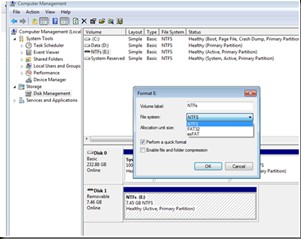 1.
Start, Right Click Computer
1.
Start, Right Click Computer 2. Click Manage, the computer management menu will open
3. Under Storage, Click Disk Management
4. Computer Management,
5. Find and Click your USB drive letter
7. Right click on it
8. Select Format
9. At format settings select fat32 and deselect Perform Format10. Click OK
2nd Option:
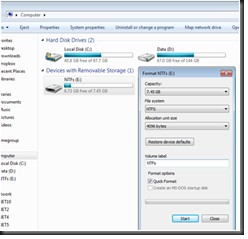 You can also go to computer right
click your USB Flash drive letter, format, unchecked the Quick Format process
under format options and click start or okay.
You can also go to computer right
click your USB Flash drive letter, format, unchecked the Quick Format process
under format options and click start or okay. Wait until the format process will be completed. A “format complete” will appear once its done.
If the format fails, an error message "Windows was unable to complete the format" (Check this article). This kind of error is an indication of the memory card (micro SD, SD card, M2, Memory Stick, etc.) or USB flash drive failure.
0 comments:
Post a Comment